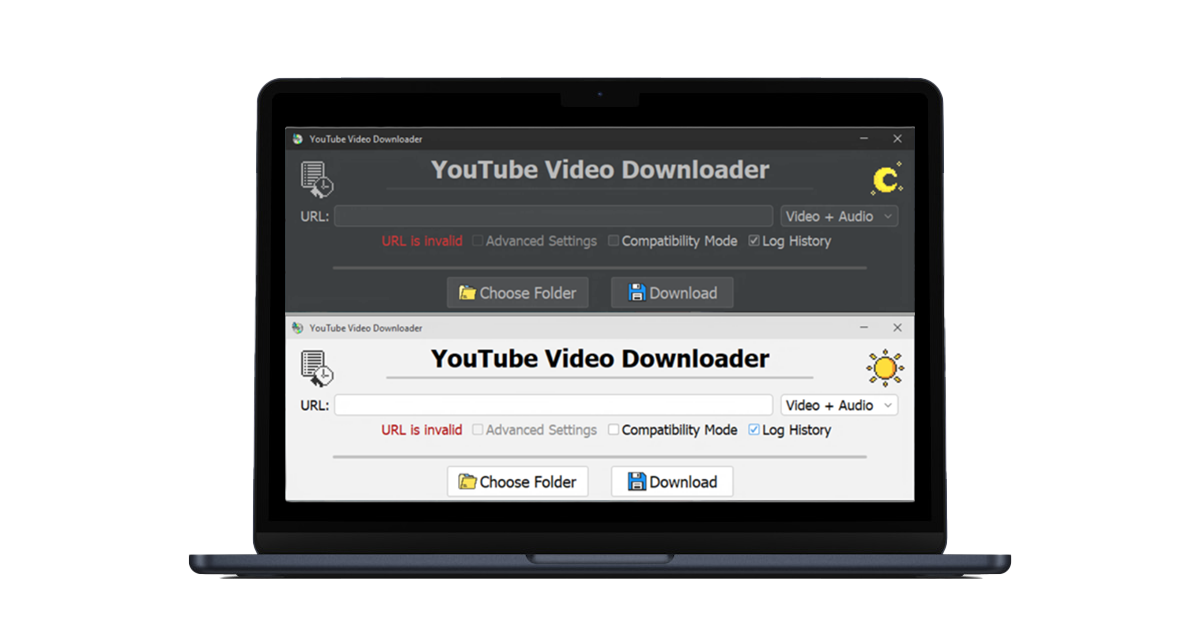YouTube Video Downloader
A GUI Application that allows users to download videos from the web, based on the CLI program 'yt-dlp'.
Download latest release from GitHub ->
What is it:
YouTube Video Downloader is a GUI Application that allows users to download videos from the web, based on the CLI program ‘yt-dlp’ YouTube Video Downloader strives to be easy to use for both beginner and advanced users, allowing for simple and straightforward downloading no matter the use case. Support for Windows.
Why does it exist:
The YouTube Video Downloader first came about due to a need to make downloading media from the web very simple for those with no or little knowledge of how to use command line programs. This later expanded somewhat when a user wanted more control over how media he downloaded was saved, and a mode was added with greater control for advanced users.
Installation:
Installation features an installer that does everything for you, all you need to do is press the ‘next’ button a bunch. See below for details.
Windows
- Download the installer from the Releases section in GitHub.
- Run the installer. At this step you may encounter a popup from windows defender or an antivirus about the installer being from an unverified developer or that it was downloaded from the internet and may be malicious. This is normal, and good for you.
- To continue, click on ‘Run Anyway’ or ‘More Info’ and then ‘Run Anyway’, depending on what kind of popup you got. Other antivirus programs tend to have a similar process.
- After allowing the installer to run normally, you can proceed with the installation steps below.
- Click next when prompted.
After Installation finishes, open the application just like you would any other.